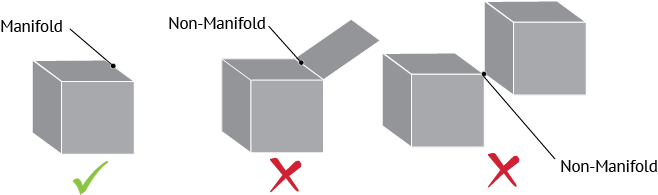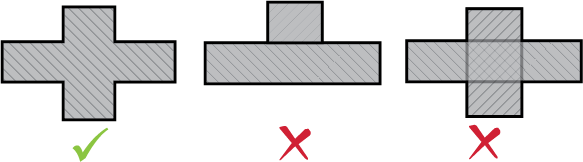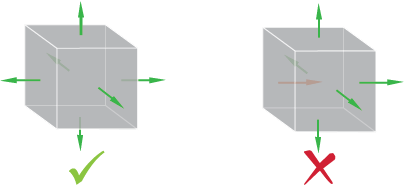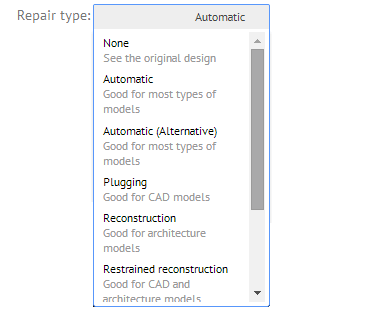Sculpteo Tools: Repair your 3D files with Sculpteo
Posted By Arthur Cassaignau on Nov 5, 2014 | 0 comments
3D Printing works with 3D files. That’s stating the obvious. However every 3D file is not printable in 3D. Some software is directly programed to export printable 3D files without having to know tricks to make closed volumes, but most of the software out there isn’t particularly “user-friendly” when it comes to creating a printable 3D file. Any error on the file would make it non-printable. To help you with this, since the beginning of Sculpteo, we’ve created multiple algorithms that will automatically repair your 3D files as soon as you upload them on our website.
The different kind of errors that you’ll get are very common when you’re creating a 3D file. Keep on following the basic five rules that we give in our Resources Pages and you’ll master 3D prints without even knowing it.
- Create closed 3D models with volume
- Correct non-manifold edges and singular points
- Delete auto-intersections
- Correctly orient your model’s surfaces
- Last one is a bonus: Make sure you respect the printing rule for your material. Different materials behave differently, and you won’t design the same way whether you’re creating a model for plastic or for our multicolor material. If you want to have more info on that, check out our material pages.
Now if this list scares you, uploading your 3D files directly to Sculpteo to print them might save you some troubles and headaches. We’ve created a range of tools to let you run diagnostises on errors that your 3D files are carrying and even let you repair them automatically without going back to your favorite 3D modeling software.
The diagnostic check will show the following errors :
- Edge Stops (surfaces that do not contribute to the border of a volume)
- Singular sides and points (non-manifold)
- Intersecting Faces (auto-intersections)
- Inverted Faces (orientation)
In case you want to know more, you can check our paragraph explaining how to correct 3D file manually for 3D printing.
The diagnosis is particularly helpful if you want to learn from yourself and keep on improving the models you create for 3D printing.
However if you don’t particularly feel like doing the job yourself, our automatic repair system works like a charm and stands comparision with software like Meshlab or Netfabb.
If our auto repair function alters your 3D file significantly or does not result in a fully corrected version, you will be redirected to our repair page. On this page, you’ll have the choice to select one of the remedies proposed in this drop below the 3D viewer menu and choose the one that suits you best. Once the repair is chosen, you can click “Continue”.
We offer the following repair functions:
- Automatic : Optimized for most file types
- Plugging : Good for CAD models
- Reconstruction : Good for architecture models
- Restrained reconstruction : Good for CAD and architecture models
- Visible reconstruction : Good for miniatures or small non-mechanical objects”
- Hybrid Reconstruction : Good for models made of multiple parts
A good recap of this post would be :
- Creating printable 3D files takes more time and knowledge than creating just a 3D file.
- Each time you upload a 3D file, we run a full diagnosis on it
- If there is any error, then we automatically launch a repair on it
- If you don’t like the repair result, you can see the diagnosis and make the changes yourself or use the other semi-automatic repairing methods.
If you want to give it a try, just upload a 3D file now.
Happy 3D printing.


 Connect with Google
Connect with Google Connect with Facebook
Connect with Facebook