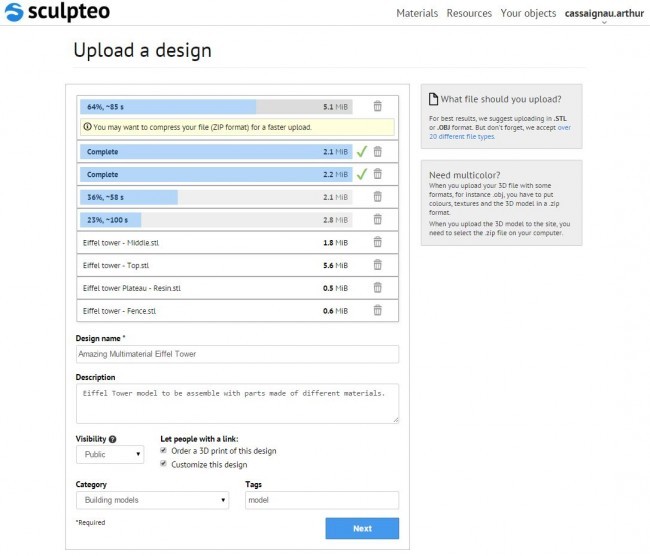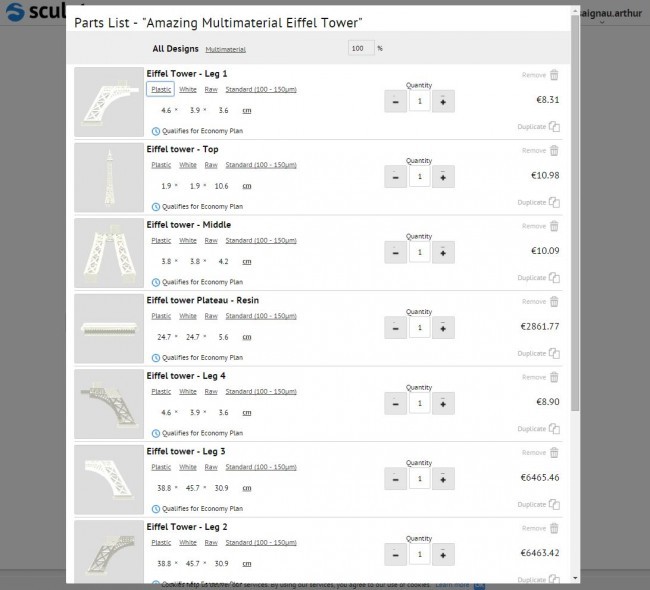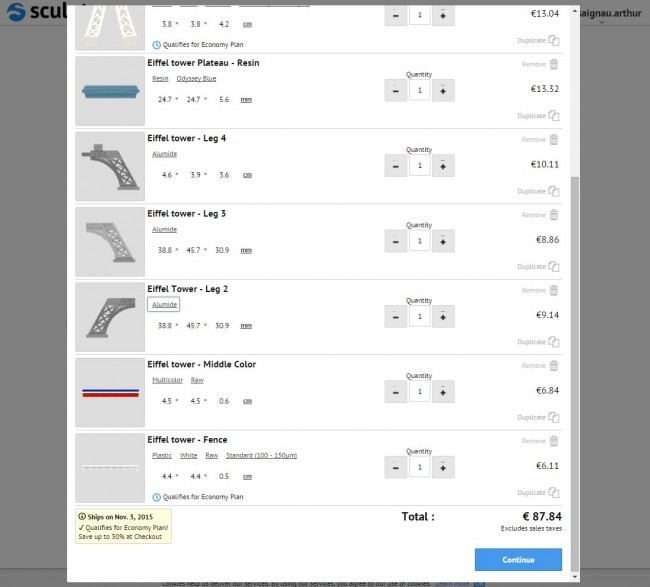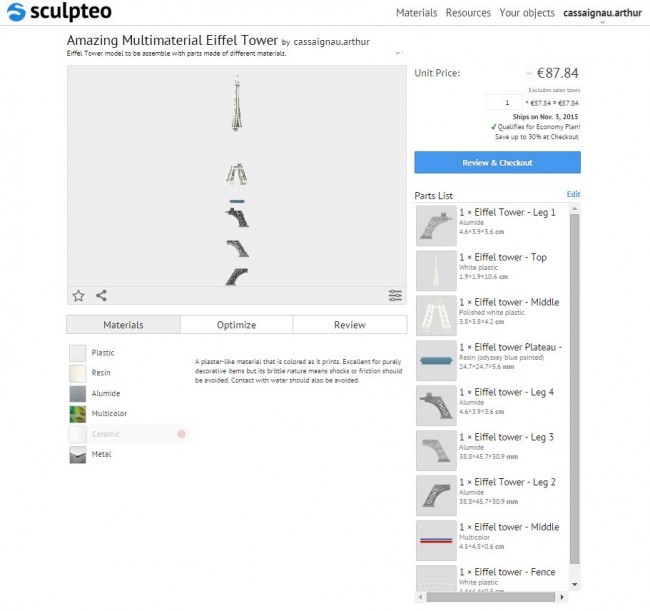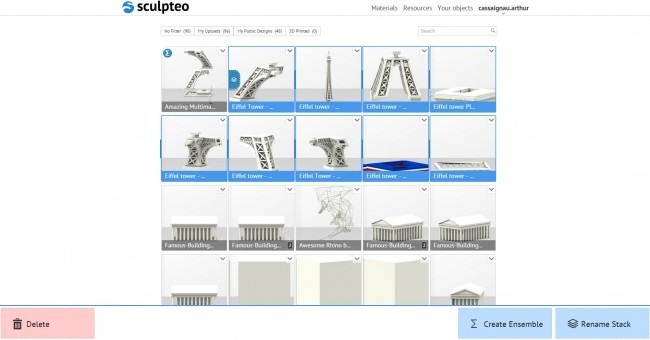Introducing our new Multi-material Ensembles
Posted By Arthur Cassaignau on Oct 22, 2015 | 5 comments
Handling multmaterial 3D prints is THE dream when it comes to 3D printing. If 3D printing directly in all the materials available in the industry is not doable yet, the team at Sculpteo figured out a way for you to do it anyway. Thanks to a new feature you can now fully configure your Ensemble so that it includes parts with their own specifications. Within the same Ensemble, you are now able to configure parts with different materials, finishes and even sizes. Let’s take a look.
It’s no secret, many of our users 3D print Ensembles, sets of parts and batches of pieces. Until not so long ago, the only way to create those was to print them one by one. This changed ealier this year, when we introduced two things: multi-upload and ensembles, allowing you to do two things very well:
- Simultaneously upload a large quantity of 3D files in a single pass
- 3D print off a whole set of different pieces – as long as you wanted them all in the same material
The next phase of our work on multi-uploads and ensembles as set of features was to create a way to fully configure each part of an Ensemble. For instance, uploading all the 3D files needed to build a miniature car will create an Ensemble – nothing new here. But now, instead of going back and forth to each part to select the materials, finishes and sizes needed, it can now all be done from the same interface. So you could 3D print a model car in green plastic, its windows in translucent resin and its four wheels in solid silver, all from the same print page.
After three weeks of testing and feedback from our Beta users, we’ve finally moved the new interface for handling multi-material ensembles out of beta. It means that it’s now online for every Sculpteo user, as standard.
To give you a better feel for this new feature, we’ve designed a new Eiffel Tower model with different parts that can be printed in various materials and assembled afterwards. First, let’s upload all the parts to our Sculpteo account. Since we rolled-out multiupload, this is a pretty simple thing to do – either choose the files from your file explorer or drag and drop them onto the upload panel.
Once they’re uploaded, an Ensemble will be created in your personal gallery. This Ensemble contains all the 3D files that you just uploaded. The new interface now allows you to edit all the parts of the Ensemble simultaneously. For each part, you can change the material, the finishes and the size.
The interface is gives you both a price and an estimated shipping date. Clicking on ‘Continue’ will let you see the usual “Print page” in which you’ll be able to review your Ensemble in the 3D viewer (with the parts sized accordingly and showing the selected materials).
This is how the new ‘Print Page’ for Ensembles looks, with your parts list on the right. To edit any of your choices, simply hit “Edit” to go back to the parts list. You can also use optimization and review tools like hollowing or cutaway view normally.
Let’s see the result now !
What about the models that you’ve previously uploaded to your account? You can also now create your own Ensembles from individually uploaded parts. To do so, in ‘Your Objects’ just select any of your designs that you want to add to an Ensemble and click ‘Create Ensemble’.
You’ll be asked to give the Ensemble a name. Also remember that each time you add an Ensemble to your cart (even if you don’t purchase it), it creates a new versions with all the settings you’ve created for your parts so you can always get back to previous material choices.
This is all for today, and of course just because we’ve moved out of beta, doesn’t mean we’re perfect, there will still be rough edges that could be polished a bit more, so please continue to test and get in touch with me with your feedback so we can make good things great. If you have any feedback or suggestions, just send them to [email protected]


 Connect with Google
Connect with Google Connect with Facebook
Connect with Facebook