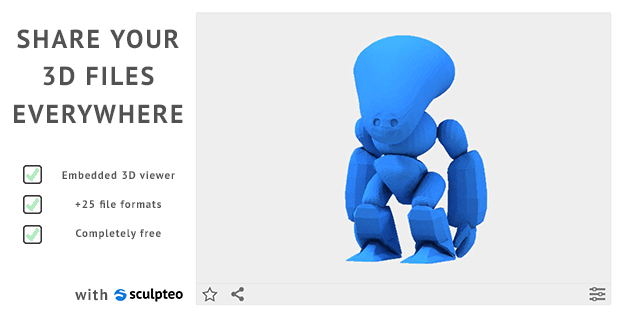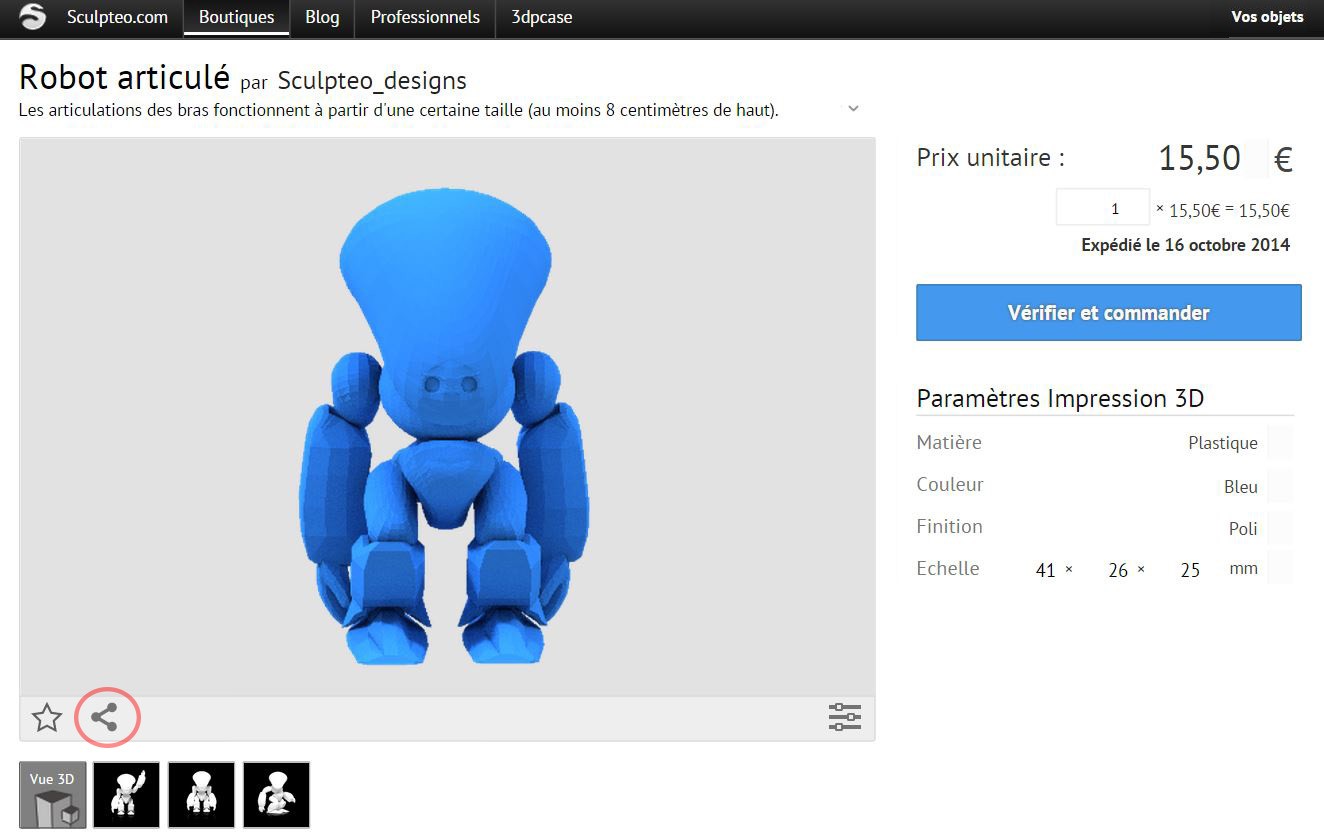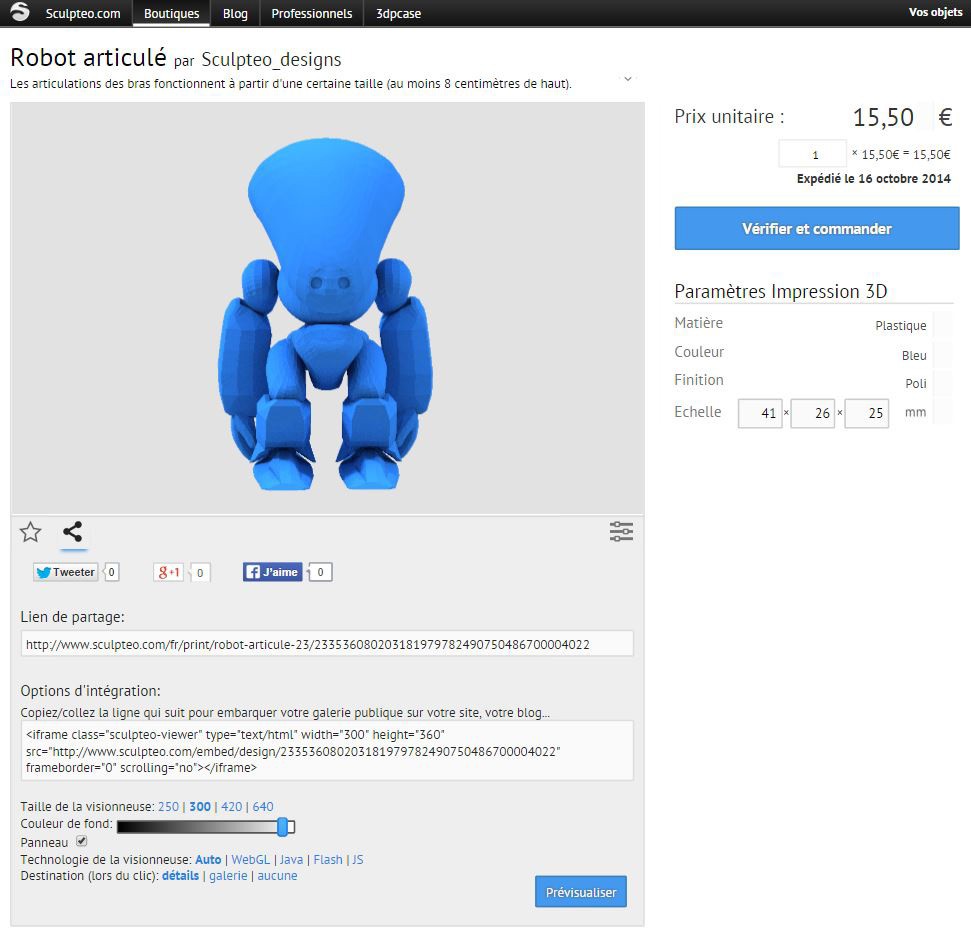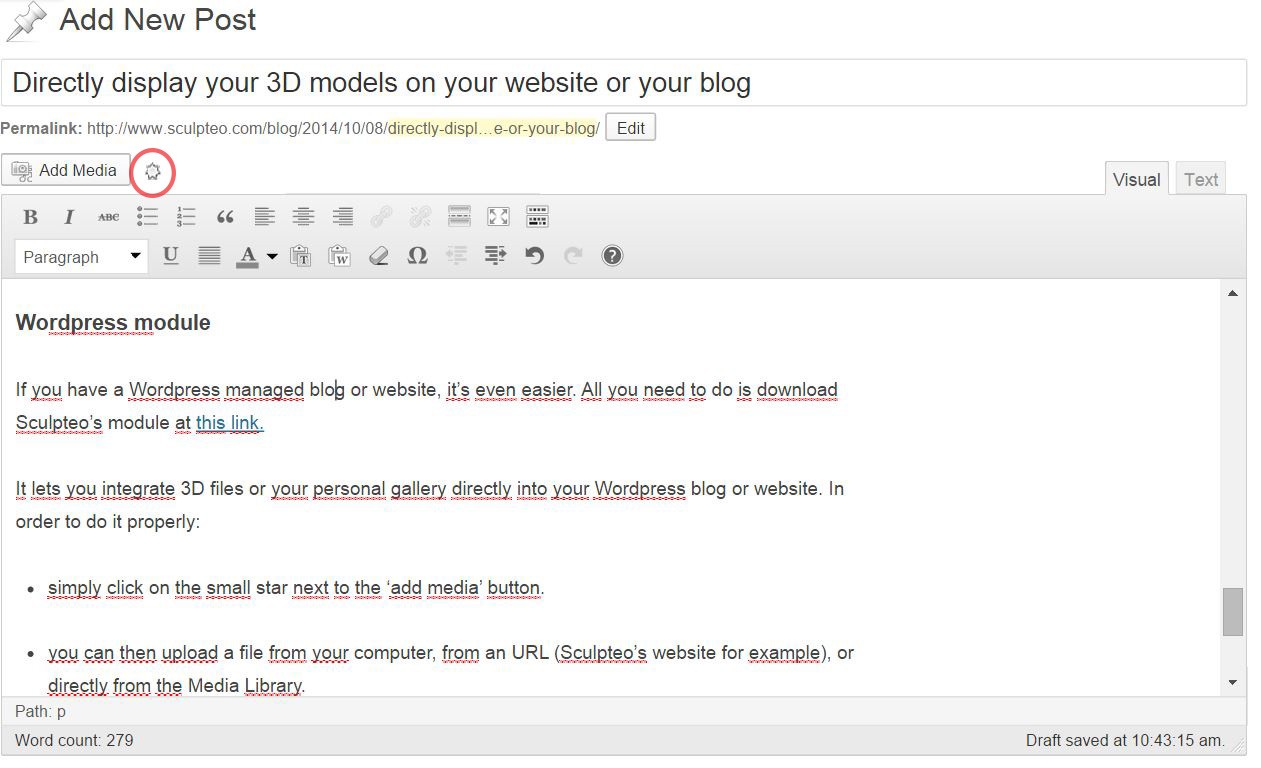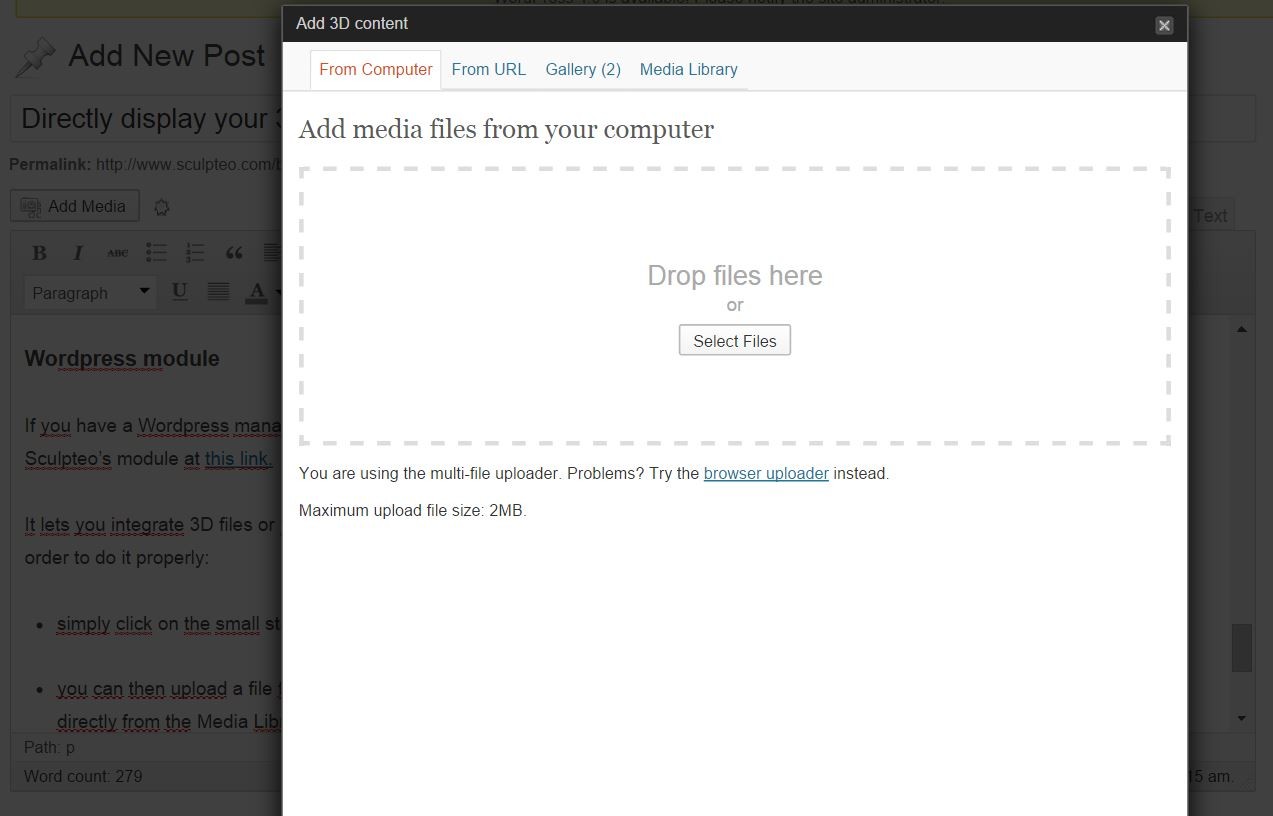Display your 3D model on your website or blog: embed a 3D model viewer
Posted By Alexia Toulmet on Oct 8, 2014 | 1 comment
You’re looking for a way to display your 3D file online? Sculpteo has the solution for you! There are many different options, whether you’re looking to embed your 3D file on your blog, your website, or even through WordPress using Sculpteo’s easy Embed Tool.
The Embed tool is incredibly easy. You can directly access it from the viewer of your 3D model. All you need to do is click on the small ‘Share’ icon at bottom left of the viewer. It works just like a Youtube video embed. We give you the iframe text and you integrate it directly into the code of your webpage.
Once the drop-down menu has opened, you can find all the embedding options.
-
Viewer Size: Choose the size of the viewer that will we be embed in your website. Simply click on the desired size – 250, 300, 420 or 640 pixels.
-
Background Size: Change the viewer’s background color, from black to white, with many different shades of grey.
-
Display Functions: Keep or remove the bottom line displaying the ‘Favorite’, ‘Share’ and ‘Settings’ buttons in the “Panel” box.
-
Code Integration: Optimize the iframe for JavaScript or WebGL, depending on the layout of your site. Simply click on the corresponding button.If you’re unsure, you just leave it on ‘Auto’.
-
Linking Options: Link your 3D viewer to your gallery, the detail page of your 3D file, or remove all links from your viewer
When you’ve made your final decisions on the embedding options, simply copy and paste the iframe line on your website or blog.
WordPress module
If you have a WordPress managed blog or website, it’s even easier. All you need to do is download Sculpteo’s module at this link.
It lets you integrate 3D files or your personal gallery directly into your WordPress blog or website. In order to do it properly:
-
simply click on the small star next to the ‘add media’ button.
-
you can then upload a file from your computer, from an URL (Sculpteo’s website for example), or directly from the Media Library.
If your file weights more than 2 Mb, you can simply copy-paste the iframe link into the ‘Text version’ of your post.
You now have all the tools you need to display your files. So don’t wait any longer, and embed your models!


 Connect with Google
Connect with Google Connect with Facebook
Connect with Facebook