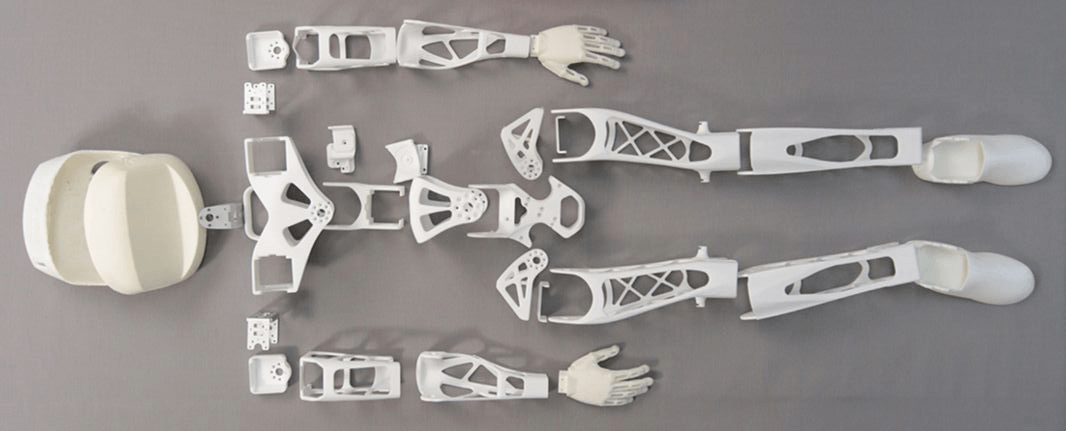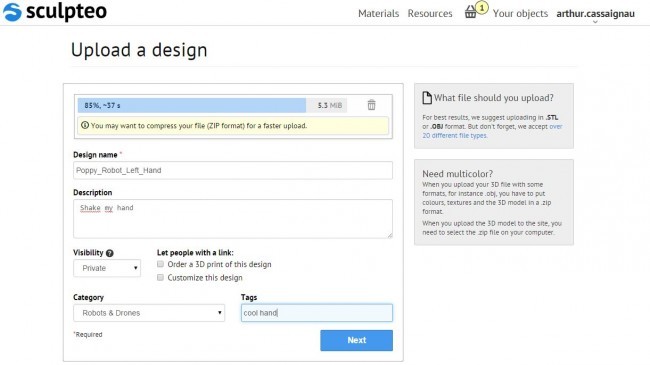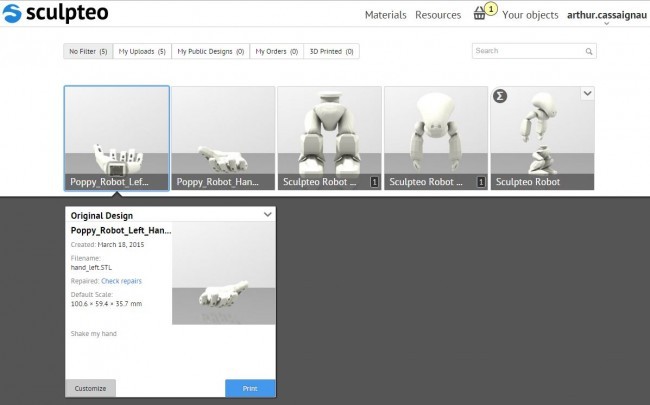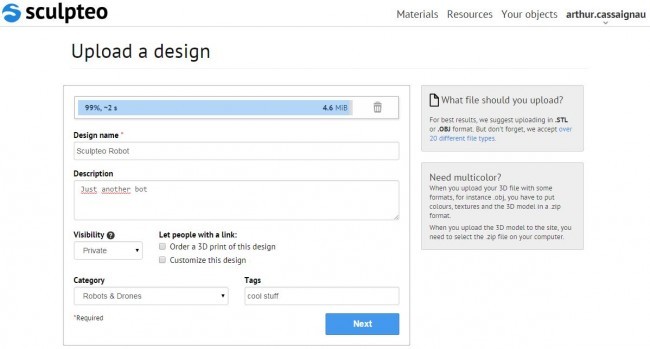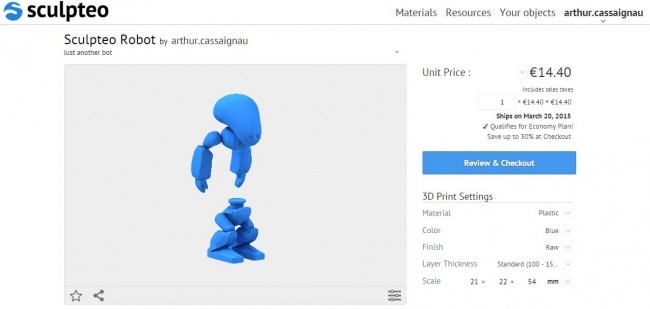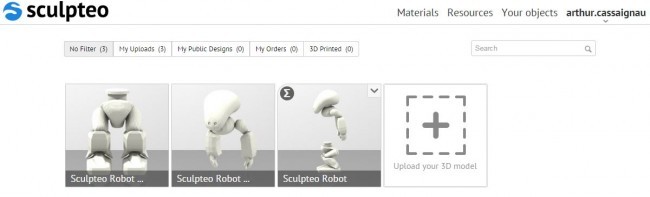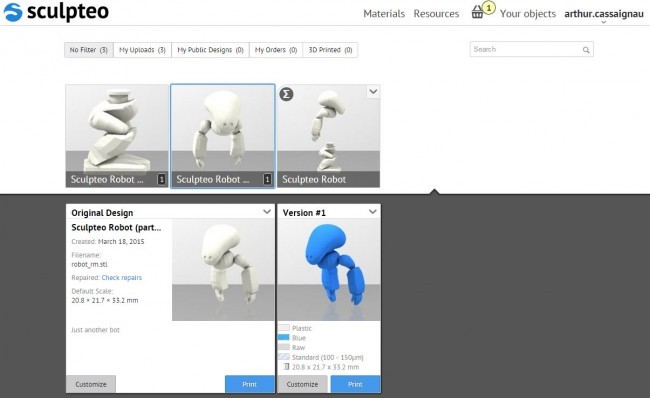We now support multiple 3D file Uploads! Get uploading!
Posted By Arthur Cassaignau on Mar 19, 2015 | 0 comments
This has been the number one request our community has expressed for quite some time. Now everything is in place to upload multiple 3D file to our system! It might seem simple at the first glance, but we’ve radically changed our approach on the way we’re storing your 3D files on Sculpteo. Let’s make a quick tour of what’s new !
After countless discussions with our community, we’ve noticed that there are in fact three kind of users uploading 3D files on Sculpteo. We’ve designed our new upload and 3D files presentation around three key behaviors:
- You want to upload a single 3D file (works as it always has)
- You want to upload an assembly (like the Poppy Robot)
- You want to upload tons of 3D files at the same time but they’re not necessarily related
First case scenario, nothing has changed. The process stays the same. You transfer your 3D file on our Upload page, choose the privacy settings (eventually add a description / category), we analyze it (and repair it if needed), and it’s stored forever in your designs. We accept over 20 file formats and if your file is too big, you can always zip it to reduce its uploading time.
You’re in the uploading interface. There are a few useful things : privacy settings, description, category and tags.
The 3D file you upload creates a unique design. You’ll see it as a simple element right after your click on “your objects” in the top bar.
Every time you make a 3D print of it, we’ll create a daughter version, which is accessible when you click on the initial design. That way, you keep track of every version of the 3D file you have printed. Previously it was possible to upload multiple files using this technique, but it would have take a long time if you had to upload a huge amount of 3D files as would be necessary with an assembly.
Enter the second case scenario and the brand new multi file uploader we just released. To get it working, it’s pretty simple: we accept all kind of combinations: a zip file with all your 3D files inside of it, multiple zip files with a bunch of 3D designs inside of them, or directly multiple 3D files in the uploader.
This is where we’re changing the rules. Each time you upload multiple 3D files, we’ll create what we call an ‘Ensemble’ with all the files you’ve added in it. Each zip file you fuel to the uploader will create an Ensemble. Same case scenario happens when you directly transfer more than one 3D files in the uploader. How does it change anything ? Well, this brings some novelty to the interface.
- First on what we call the print page. Right after a successful upload, you’re redirected to the print page. There we will directly display all the files of the Ensemble in the 3D viewer. This means you can order the complete set of 3D files in just a few clicks. When you apply a finish, a specific material or a scale change, it will be applied to all the parts inside the Ensemble
The 3d viewer is displaying the two files simultaneously. Here we selected the blue plastic material.
- In your gallery of designs, the set of 3D files will be represented in two different ways:
- as an Ensemble. It’s a unique element that cannot be divided. Ensembles are marked with the Sigma symbol Σ.
- as multiple unique designs. Those designs can be open and printed separately. They’re individual elements.
The big change is here. When you 3D print an ensemble, instead of creating infant designs inside the Ensemble, it will create them directly as a daughter design from all the unique designs of the set. If that’s confusing, check out the pictures below which help to illustrate the idea:
After we printed the Ensemble Sculpteo Robot in blue. It created daughter versions of the two designs contained in the Ensemble.
Third possibility. Well, it’s basically the same as the second one. But instead of 3D files that will be assembled afterwards, files are not necessarily related. It works the exact same way. You get both an Ensemble and unique designs of each 3D files in your personal design gallery.
The main reason for all these changes is that we don’t want to stop here and we’ll be adding new features over next few weeks to give you an even better control on your 3D files. So stay tuned for some more updates.
Well now if you don’t know how to upload a design in the first place. That’s another story and this will get you started.


 Connect with Google
Connect with Google Connect with Facebook
Connect with Facebook