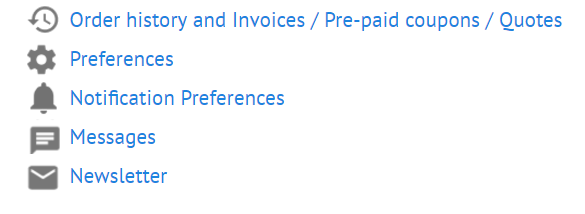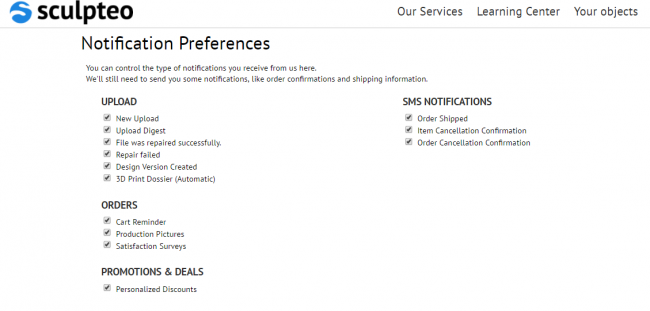How to manage your Sculpteo notifications
Posted By Sculpteo on May 11, 2016 | 0 comments
Did you know that you could customize which notifications you receive from us and how you receive them? This post handles everything related to your Sculpteo notifications and it’s divided into four sections based on the type of notification. Continue reading for an explanation of what these notification settings mean.
Sculpteo aims to be the handiest 3D printing online service. In order to achieve that, we try to give you as many information as we can during your ordering process. If you’re a 3D printing professional or a frequent user of Sculpteo service, some of our notifications may seem redundant. The good thing is that you can control the type of notifications that you are receiving from us and it’s very easy!
- The different types of notifications
| Section | Description |
| Upload | Determine if you want direct messages from us regarding your upload. Since each 3D file is automatically analyzed and repaired, these emails inform you about what we did on your 3D file before you can order it. |
| Orders | Determine if you would like to enable or disable all notifications concerning your order. This section has 3 types of emails: – Cart reminder – Production pictures – Satisfaction surveys |
| Promotions & Deals | Determine if you would like to receive special emails about discounts and personalized offers. |
| SMS Notifications | Determine if you’d like to be eligible to receive text messages. When you add your cell phone during checkout, we can send you mobile notifications when your order is shipped or if an item is cancelled (for US and France only) |
In any case, we’ll still need to send you some notifications, like order confirmations and shipping information. That’s why you cannot disable this type of emails.
- How you can customize it
Each user can manage the notifications preference directly on your account. When you’re logged on your account page, you just need to select ‘Notification Preferences’.
When you click on the link, you have access to a dashboard where you can customize your notifications. You just need to click on the checkbox of the notifications that you would like to disable.
We try to make Sculpteo service as convenient as possible for you. Don’t hesitate to give us feedback on what you would like to customize. If you have a question about this, please send us an email


 Connect with Google
Connect with Google Connect with Facebook
Connect with Facebook