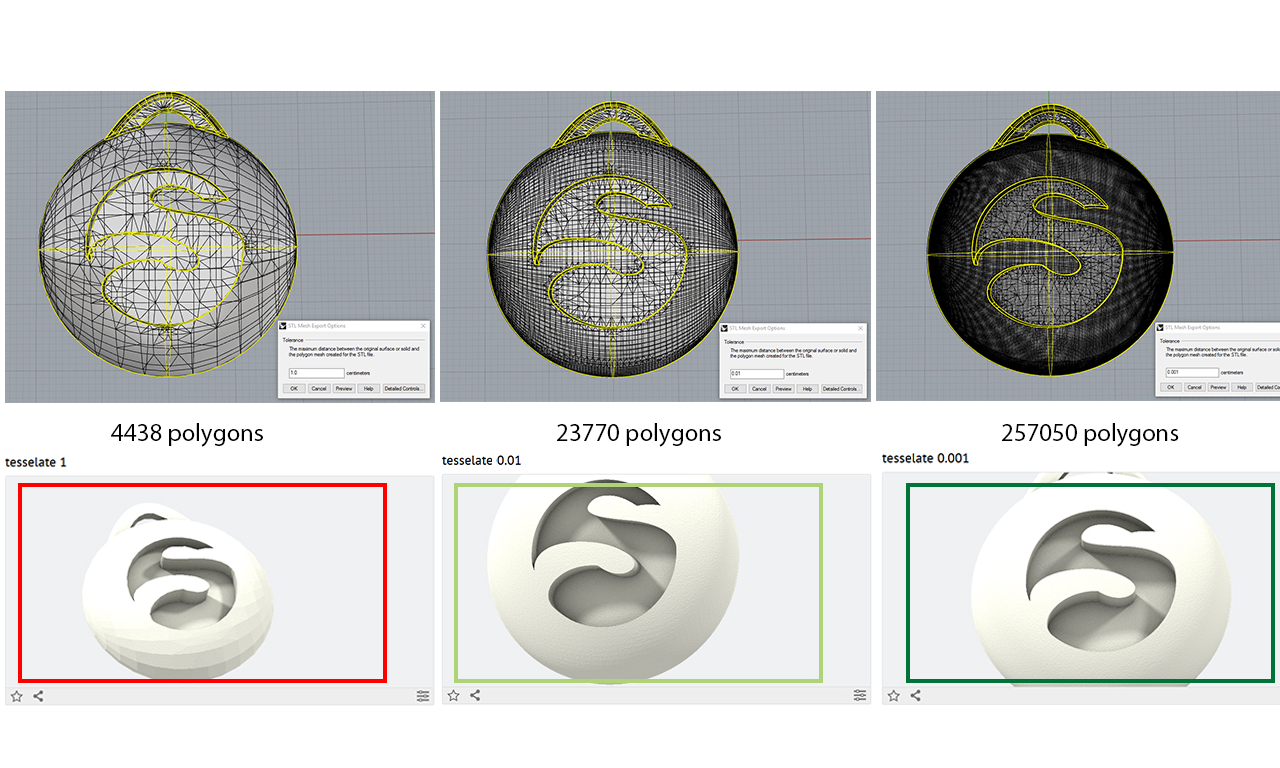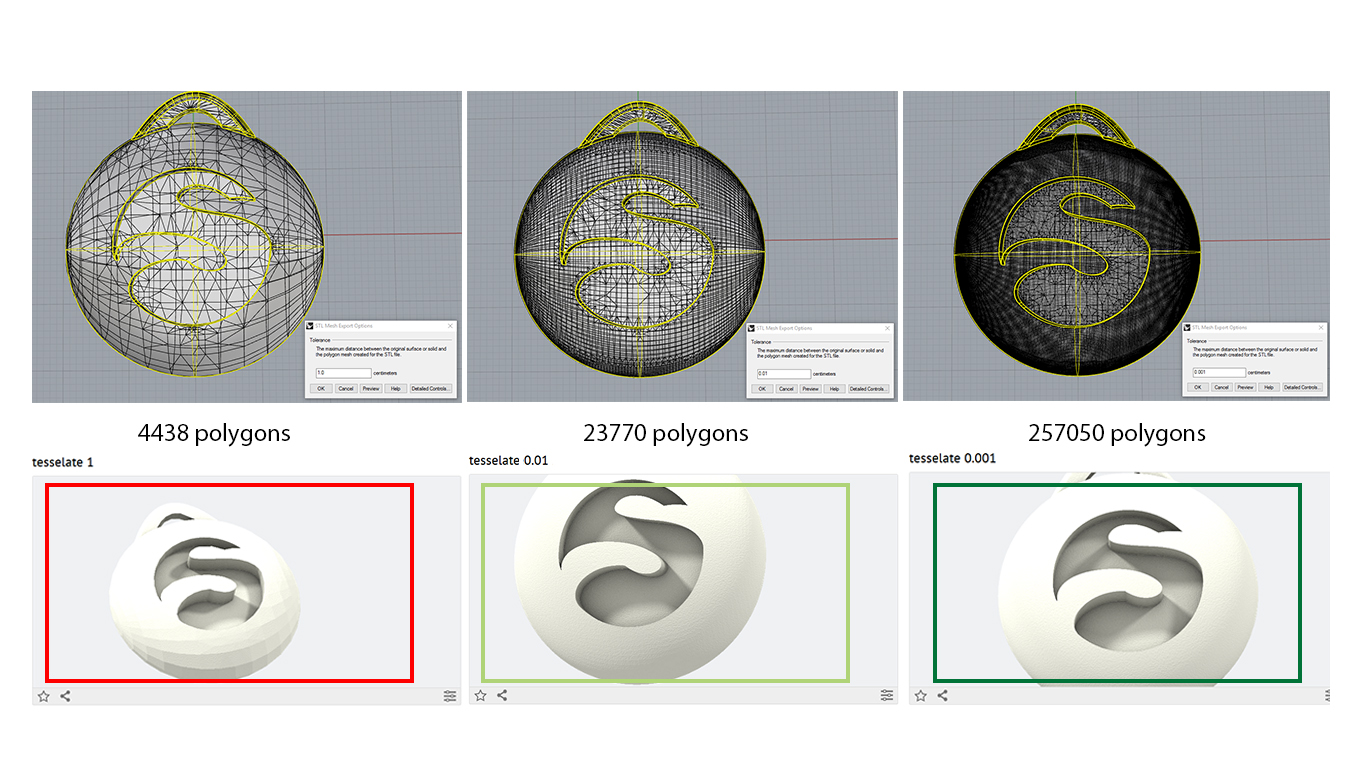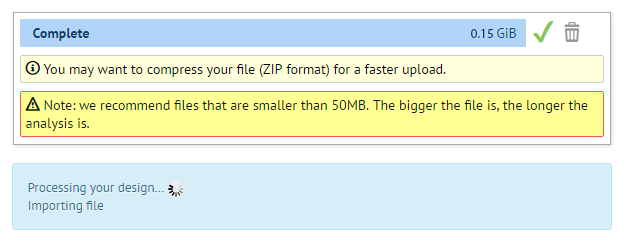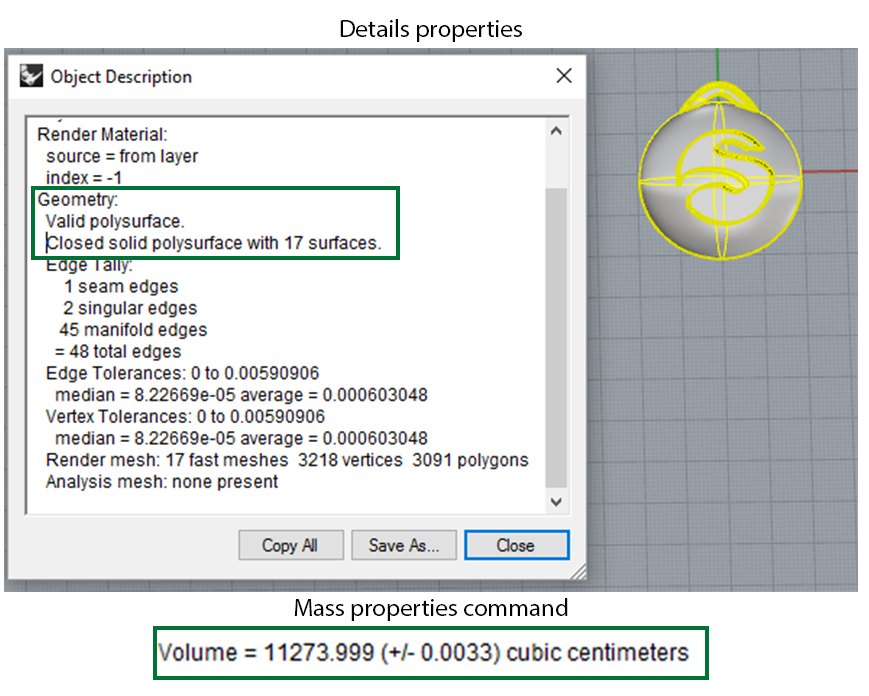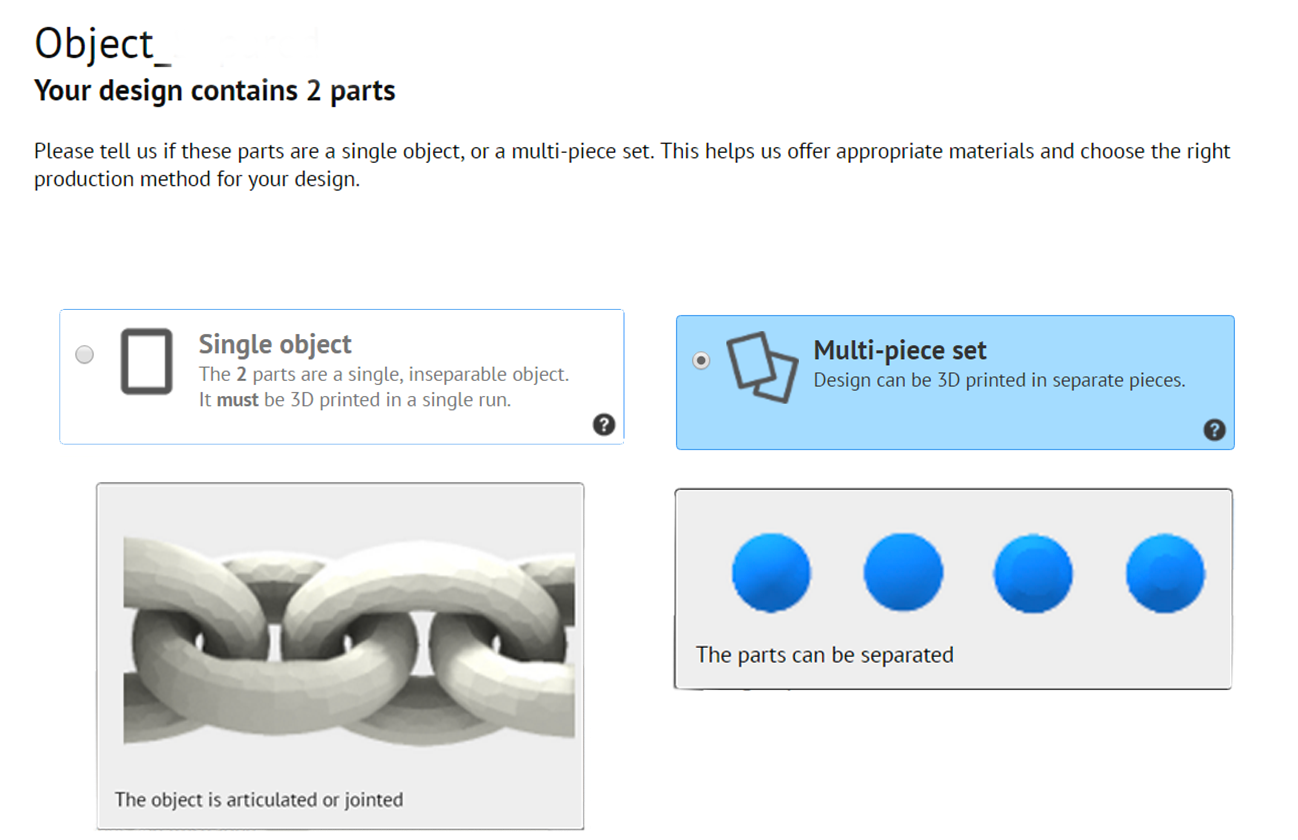Never fail a 3D Print again: the 4 key numbers of 3D printing
Posted By Sculpteo on Sep 21, 2016 | 0 comments
Missing faces, bad quality, printing rejection and production delay? When you design and send your 3D file for 3D printing, some issues can happen frequently. But don’t worry! If you keep the following 4 numbers in mind while designing, these issues can be easily corrected before you 3D print or order on a 3D printing service.
Which are those key numbers for 3D printing?
1- The number of polygons
2- The size of your 3D file
3- The dimensions of your product
4- The number of volumes and parts in your file
1 – The number of polygons
When you export your file in STL (OBJ, or any of the meshed 3D file formats), you are tessellating your model, which creates a meshed solid with polygons on it.
Checking the number of polygons will allow you to influence the quality of your 3D printing. This principle is similar to the relation between pixel and printing. The more polygons there is, the higher the resolution is. The number of polygons has to be proportionate to the size of your model that will be printed.
In the exemple below, the part is 39*43*15 mm (h*w*d). You can see that the third one, the dark green is the best, with the good proportion of polygons. This part will have a very good quality. The light green is good enough for 3D printing. But the red one doesn’t have enough polygones, definitely. You can clearly see on the preview that the part is not very smooth.
Be aware that the number of polygons should not exceed 1 Million: if it does, the file will be too heavy to be 3D printed.
2- The size of your file
A file too big will be impossible to print and would make the printer crash while printing your parts. It would take lots of time to import, to be repaired and analyzed in the interface. We recommend that your file weight no more than 50 Mo. The maximum size should be 100 Mo.
If you’re planning on printing a series of a same model, be careful to have the file as little as possible. Indeed, printing a series of a same complex and heavy file all in once would be overfilling the printer. It would then take longer to print. When uploading your file, anticipate if you want to print one part or a series.
3- The dimensions of your model
When uploading your file on Sculpteo’s website, checking the scale is essential.
By default, when you upload your file on our platform, it should be presented in millimeter. The interface shows you the unit of measure for the dimensions of your model and you have the possibility to change it to inches, cm, etc.
You can also change the scale of your part for example if you want it 10 times bigger, just add a zero to one of the dimensions. The interface will keep the proportions of your model and scale it accordingly.
4- The number of volumes and parts in your file
While designing, your file can have troubles linking together the parts of your object. It can cause troubles during the 3D printing process. You could have your file be printed in more pieces than you wanted, more fragile due to badly linked part or multi-shell and even make you pay more if a part that you didn’t need is printed.
This problem can be easily avoided simply by checking the number of volumes that your file has.
There are various ways to check if you have one solid (= one volume) or not. It depends on the 3D software that you used to create your model and the functions in it. Usually, you have the possibility to check the volume to be sure it’s one unique solid. You can see below how to check it on Rhino.
You have also the possibility to check the number of volumes during the importation of your file in our interface. If your 3D model is detected in more than one part, you have to choose if your file is a single object or a multi-piece set.
The exemple below represents a chain. Therefore there are many volumes in the same model: you can select ‘multi-piece set’ so that the chain links are actionnable.
Learn more!
Here you are! If you’ve checked these 4 numbers before uploading your file on our platform, you should be all set.
Also check our design guidelines on our material pages, and our Design Guidelines Free Ebook to make sure your design fits the specific requirements of the material you’ve chosen.
Do you want to be even more sure of your 3D file? Download our free ebook about How to fix your file for 3D printing.
Do you want more information to design your file for 3D printing? Go to our 3D Printing tutorials to design and export your 3D files from various 3D software.
You want to optimise your file, to have the best 3D printed quality for your file ? Learn how to have suitable file sizes to print at Sculpteo.
Is your file ready to 3D print? Upload it on our platform now to get a free quote!


 Connect with Google
Connect with Google Connect with Facebook
Connect with Facebook