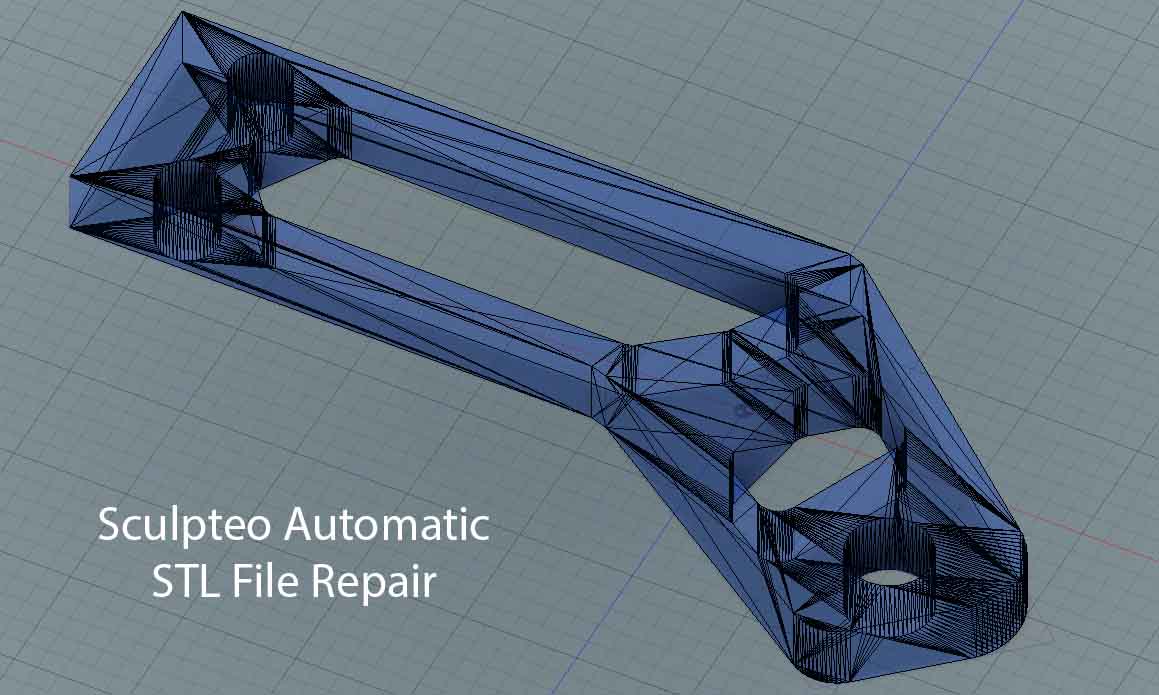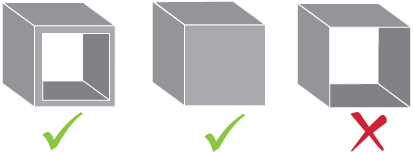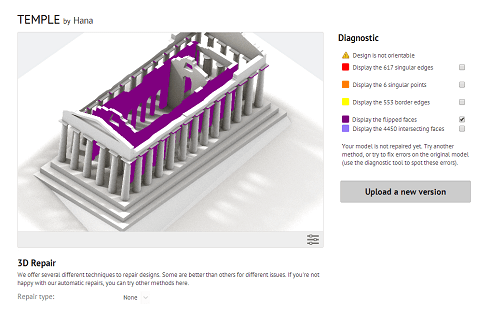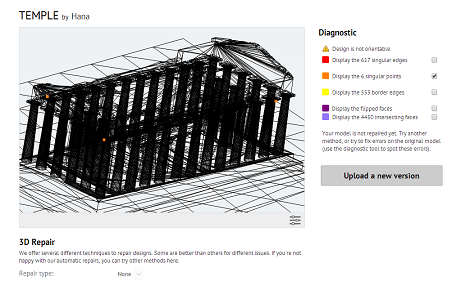6 Questions on How to Edit and Repair your STL Files
Posted By Eole Recrosio on Jun 6, 2017 | 0 comments
You got an STL file and you’re ready to 3D print? In this article we’re focusing on how to repair or edit an STL file to make it printable. At Sculpteo, we have developed a free 3D viewer and superior repairing tools (with 99% of rate of success!) and we’ll explain to you how you can use our website to edit and repair your STL files.
1.What is an STL file?
STL (STereoLithography) is a 3D printing file format used to store the informations about the shape of an object. The shape is defined by a mesh which is composed of triangular faces which are composed of 3 vertices and a normal face to define its orientation.
Nowadays, the majority of available 3D modeling programs are not specifically created for 3D printing; they often include animation and visual rendering tools. These features do not require solid/closed objects in order to render (the priority is instead placed on the model’s surface), however a file made for 3D printing requires more than a simple surface – a 3D print requires volume as it will create a physical object.
Our online repairing tools (which will automatically start analyzing your file when you upload it if it’s corrupted) can fix most of the problems within a file, but in order to maintain a complete control over your model’s conception, it’s also important to understand how to edit and repair it on your own, manually.
2. Is it easier to edit an STL file than a CAD file?
It’s always easier to work on a native file format because it gives you a bigger freedom to change the file thanks to the history or tree organisation features but sometimes, you don’t have the choice and you only got an STL file (for instance you got them on one of these 3D printing marketplaces).
It is more difficult to edit and repair a damaged STL file than a CAD file. Sometimes you need to guess and to clean the file without knowing the purpose of a volume. It means somehow that you need to interpret the file.
You can also need an STL editor when you have a ready-made STL file containing several objects and you only need one of them.
STL is however one of the most used 3D printing file formats because it is a simple and lightweight format. More, it is almost universally read by 3D printers and software.
3. Which commons mistakes on an STL file need to be repaired?
The most common repairs concern:
- Normal inversion. The faces of your model need to face toward the outside in order to be understood by the software and the printer.
- Holes in the mesh. As the 3D printed object needs to be a closed volume, it is not possible to have holes in the mesh. It means that each edge must be connected to another.
- Crossed volumes. If two or more volumes are crossed together and not bonded by the edges, the model cannot be properly 3D printed.
- Bad edges are a common issue with STL. It appears when two edges are not properly bonded but seems to be overlapping anyway.
If you’re the creator of the STL file, we recommend you to go back to your source file on the CAD software and correct it before exporting to an STL file format. To help you, we have created this resource page to help you correct your 3D file manually and tutorials on the most known CAD software to see how you can avoid these problems and create your STL file for 3D printing.
You’ll find step-by-step check-lists and detailed tutorials on:
- Solidworks
- Meshmixer
- Sketchup
- Blender
- Rhinoceros
- Inventor
- Alias
- Sculptris
- Catia
- Space Claim
- Freecad
- Fusion 360
- Inspire
If you’re using ready-made STL files, just upload it on Sculpteo 3D printing service, and let’s see what our software can do for you!
4. Is Sculpteo a free file editor?
Sculpteo provides you a free STL file viewer after the upload. It helps you to review your STL file before the 3D printing process. By the way, we accept many CAD files format, not only STL (Check the complete list of files formats supported here).
After the upload, Sculpteo’s software automatically analyses and counts parts into your STL file. Then you’ll be redirected on the “print page” where you get access to our free 3D viewer.
There are many features in our free STL viewer:
- The solid view displays a fully rendered view of your model with the material you choose.
- The wireframe view displays the edges and vertex of your object.
- The cutaway view allows to see the inside of your model by virtually cutting it.
- The orientation of your STL file displays how your model is oriented in the 3D printer.
This free 3D viewer can also be embedded on your website, your facebook page or your project page.
5. How to repair an STL file with Sculpteo software?
When you upload your 3D file on Sculpteo, it is analyzed and corrected by our automatic repairing algorithms.
In the top right of the interface, you can see and decide how the model is repaired. When checking one of the repairing options, you can see how the algorithms modify the file. However, if your model contains many errors, note that it can be altered.
If our automatic repairing tools don’t work or if your model is too much altered, you will be redirected on the manual repairing page on which we offer the following repairing functions:
- Automatic : Optimized for most file types
- Plugging : Good for CAD models
- Reconstruction : Good for architecture models
- Restrained reconstruction : Good for CAD and architecture models
- Visible reconstruction : Good for miniatures or small non-mechanical objects
- Hybrid Reconstruction : Good for models made of multiple parts
You can learn more about the repairing functions on this page.
6. Can I download the repaired STL file from Sculpteo?
This feature is not available yet but you are many to ask for it… Stay tuned, we’ll have some big news in a few weeks on this topic!
Right now you can use our 3D printing service as a free STL viewer and editor and there’s no limit for uploading, embedding it and using it to check your files.
We are convinced that a well-executed software is key factor of success for the 3D printing industry, that’s why we have decided to work on a dedicated software suite called AMT.
This agile software suite will help you analyze, optimize and produce your parts with 3D printing. You can learn more about this tool suite on this page and try Business Case, the first tool available here.
To go even further, you can download our free ebook on “How to fix 3D files for 3D printing”.
If you liked this article, please feel free to leave a comment and to share it on Facebook, Twitter and Linkedin


 Connect with Google
Connect with Google Connect with Facebook
Connect with Facebook