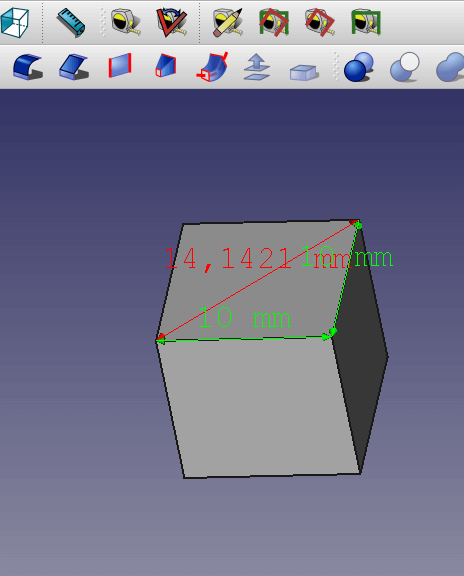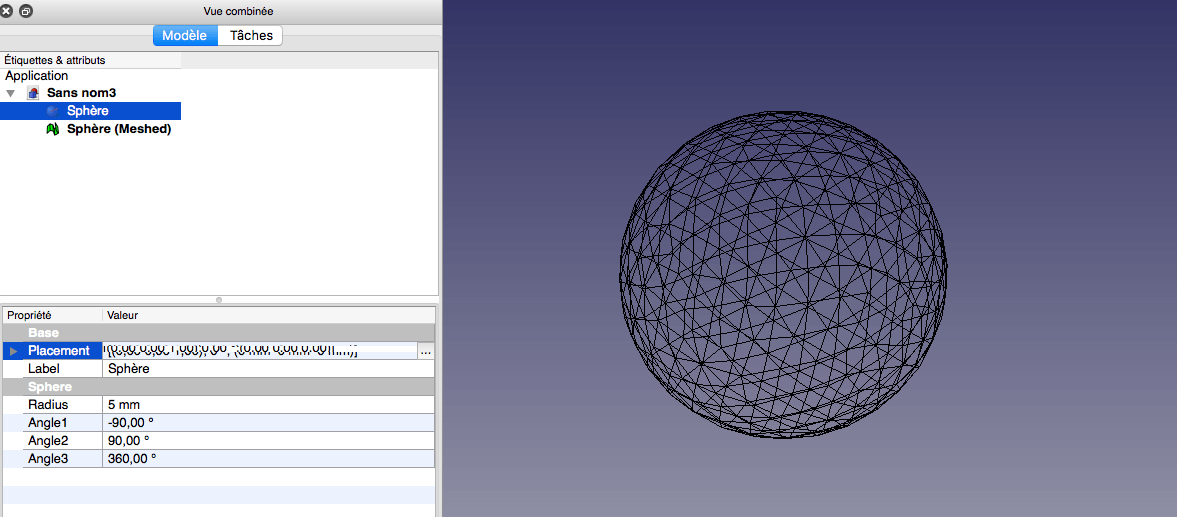FreeCAD works on a NURBS system, which allows to record easily your modeling in STEP or IGES format. Thus, simply select one of these formats in the drop down menu at the time of saving the file. It is also possible, when you export the file, to convert your modeling in a file defined by a mesh, such as STL. This is indeed the most widely used format, common and used for 3D printing.
Although freeCAD does not directly manage the mesh modeling, it is capable to produce mesh for export, making it particularly effective for 3D printing. Freecad allows the import and export in this format, with quite a range of settings.

Note that you must select in the freeCAD tree the objects you want to export.
Some files, due to their complexity or nature, won’t be optimal for the export in STL. They will either generate very large files (over 500MB), or simply not be exportable by freeCAD below a certain level of precision.
Files with many curved parts / rounded, or large areas based on vector drawings with a large number of points (text, graphics, etc.), will often generate very heavy files in STL.
It will then be better to export them to a vector format (IGES or STEP-type as mentioned above). These file formats are supported on the Sculpteo online platform.


 Connect with Google
Connect with Google Connect with Facebook
Connect with Facebook