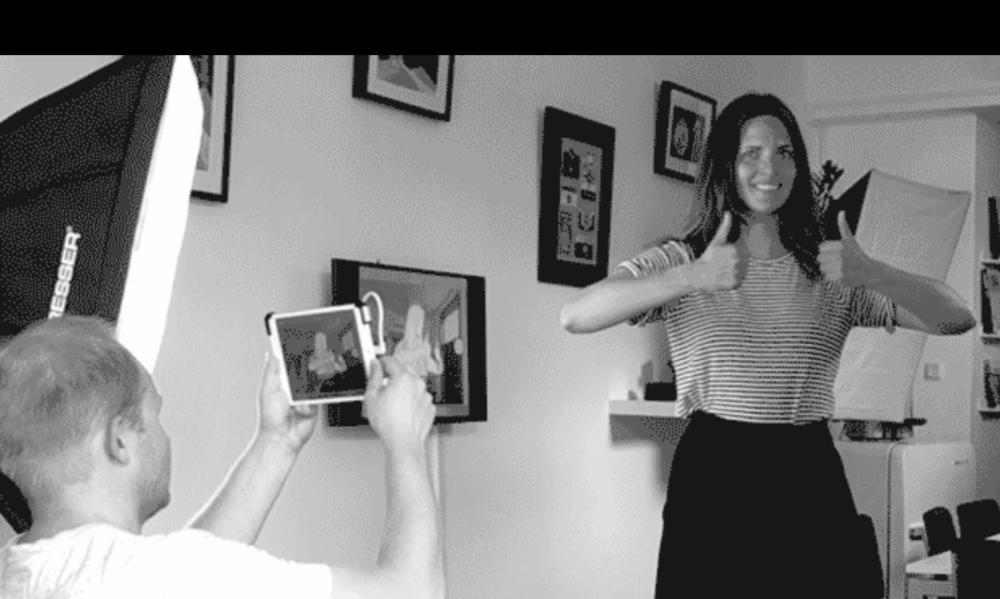How to make a 3D scan with a tablet
Posted By Marianna Papageorgiou on Oct 4, 2017 | 0 comments
“How to make a 3D scan with a tablet?”, is one of the most frequently asked questions we get. If you have a tablet, the answer is easy. Download a 3D scanning application, scan the object or the person you want, edit your 3D scan with automatic optimization tools and save your 3D file.
You don’t need to own an actual 3D scanner anymore to access the 3D scanning technology, even if there are many we could suggest you to purchase if you wish. You don’t even need a drone that will help you create a 3D model, even if we also have some recommendations for this too. You can do it simply through your tablet, as there are many free software that will provide you the best quality scan, and in this blog post we are going to explain you how to use your tablet for that!
How to use a tablet to make a 3D scan
It is very easy to make a 3D scan with a tablet, as basically the only thing you have to do is to download a tablet scanning tool and follow the automated steps. Usually, the 3D scanning procedure of the software firstly consists of 3D scanning the actual object or face. Then, the 3D scanning software automatically renders your 3D scan into a 3D file through an automatic optimised process. After this, the user gets the final high-quality scan which is ready for 3D printing or for 3D modeling.
What is a 3D scan?
A 3D scan is the digital file you get out of the 3D scanning process.
While 3D scanning, you are capturing the shape of an object, a person (face or body) or an environment (indoors or outdoors) using a 3D scanning machine or 3D scanning application. During the 3D scanning process, shape, depth and color data are collected via the sensors to create the 3D file of the scan. The scan is then saved in digital format, and it can be furtherly edited with a 3D modeling application, be used in VR (Virtual Reality) games, and even 3D printed. In this way, the object passes from the physical form, to the digital one. The easiest and simplest way to 3D scan something is to do it with a smartphone or a tablet, as nowadays technology enables us to download simple 3D scanning software and create our own 3D scans.
3D scanning with a tablet: How does it work?
As a matter of fact, technology has made it very easy even for the inexperienced users to make a 3D scan with a tablet. All you have to do is simply follow the process described on the application and you will get a perfect 3D scan of almost anything you want.
The procedure in the major part of 3D scanning applications goes like this. First, you scan the person or the object by walking around it with your tablet. An alternative way to do it is to use a turntable, so you do not have to move around the object.
The second step is to preview the result of your 3D scan on your tablet screen, and then send it to the cloud for further processing to get the best-quality 3D model.
Last part of the procedure is to download the 3D file so that you can edit it and add some extra features to it. Then you can share it with friends, use it as an avatar in VR games, or even send it to our online 3D printing service for printing it and delivering it back to you.
Making a 3D scan with a tablet: Our tips and tricks
It is important to follow some basic and useful guidelines for a successful 3D scan with a tablet, in order to achieve the best quality. Even if 3D scanning is a pretty easy procedure since it’s mostly automated by the application, it takes time and practice to achieve the best result. Do not get disappointed if your first 3D scan is not as good as you expected. Get some advice on how to improve it as the ones we offer you below and keep practicing!
Tip #1 for 3D scanning: Use the proper light
Either if you are 3D scanning your object indoors or outdoors, you should use bright light that is spread equally around your object. In this way, you avoid creating shadows around your object and it is more probable that you get a clear 3D scan result. Moreover, it is highly recommended to properly adjust your lightening when your object is hollowed, if it has a complex surface or it is of dark color itself. In this way, you make sure that the scanning app includes all the parts of your 3D scanned object in the digital file it is creating.
Tip #2 for 3D scanning: Keep an equal distance as you scan around the object
As when you are scanning with the tablet you have to move around the object, it is crucial you move equally around it. Meaning that if you are scanning its front part from distance of 40 cm, you cannot scan its back part from the distance of 20 cm.
By keeping equal distance around the 3D scanned item, you get a uniform result, in the most precise scale of its representation.
Tip #3 for 3D scanning: Do not scan from very long distance
Depending on the size of your model, you have to adjust the distance from which you are 3D scanning. The important thing is that the whole object or face should be included in the screen’s frame. That said, make sure you place the model you will 3D scan in a way that it appears perfectly adjusted on your tablet’s screen. No too close to the item to risk that parts of it exceed from your screen, but not too far either to miss the details of the surface you are capturing.
Tip #4 for 3D scanning: Differentiate it from its background
Some 3D scans fail because the 3D scanning application does not differentiate the object from its background. To avoid this mistake, make sure that the background of your scan is of neutral and bright color, and is in contrast with the item you are 3D scanning. Considering that tip, try to avoid 3D scanning transparent objects, as it is very difficult to differentiate them from their background.
Tip #5 for 3D scanning: Avoid objects of complex geometry or surface
Since the sensors of 3D scanners are quite sensitive, it is normal that some items cannot be represented at their best potential on the digital file. Such objects may be the ones that are too thin or stringy (like hair or grass), as they need very detailed accuracy in scanning.
Also, shiny objects or plain ones (such as glasses, tables’ surfaces etc.) are difficult to be captured on a 3D scan because of the reflection of their surfaces. For this type of objects, it is sometimes recommended to apply some powder on them before 3D scanning them, but there is always the risk that this may affect the color representation of the final 3D scan.
In addition, moving items (as leaves on the trees) are also challenging to be captured by the scanner’s sensor because of their motion.
Some recommended software for 3D scanning with tablet
A pretty complete software for 3D scanning with iPad is called itSeez3D. Its sensors can capture color and structure information on high-resolution to create a realistic 3D model. In order to improve the 3D scanning experience itSeez3D includes augmented reality feedback and then automatically optimises the data optimization tools. After a few minutes, the final 3D file is ready.
Another good application would be scann3d which is available for Android devices. It is a good software thanks to its design interface design and the fact that it provides instant reconstruction to the 3D model, meaning that the rendering is performed on the device and there is no need for further computation for optimising the data.
No tablet yet? Make your 3D scan with mobile phone
If you don’t own a tablet (yet), don’t worry. You can still create 3D scans by using your smartphone. As we have mentioned in our previous blogpost, Sony launched recently the new Xperia XZ1 mobile phone, which comes with an integrated application called “3D creator”. Thanks to this application, you have the opportunity to create a 360° scan of an item, a person, a type of food or anything else you want. The best thing is that you can afterwards send this 3D scan to Sculpteo’s 3D printing service and 3D print it for you!
In order to expand your knowledge on 3D scanning tips, this blog post about 3D scan mistakes that impact your 3D prints is for you! As well as this article, regarding photogrammetry process.
Photo Credits: 3dscanexpert.com


 Connect with Google
Connect with Google Connect with Facebook
Connect with Facebook